Here are some helpful tips to help ensure that your SmPC submission progresses smoothly
How Does the Converter Work?
Although companies use different layouts, fonts, and symbols for their SmPCs, emc ni displays all SmPCs in a standard way.
When you submit an SmPC, it is automatically converted by a software program (the ‘converter’) from Word into XML.
The converter reads through each line of text and is programmed to recognise the standard SmPC headings and sub-headings. Providing the SmPC headings and subheadings are either in bold or have Microsoft bold Word 'Style' applied to them, the converter recognises them.
General SmPC Formatting Guidance
For an SmPC document to be converted, the following rules must be followed:
1. The document is not password protected
2. It does not include ‘Track Changes’
3. It does not include nested tables
4. It is in ‘.docx’ Word document file format
Tables and Alignment
The converter recognises tables within SmPC documents. However, the converter does not recognise nested tables, tabs, or indents and will remove them during conversion. This could result in misaligned information.
If a table contains information that needs to be aligned, please ensure that the information is presented in cells in the relevant row and column. Please note that the converter will not recognise line alignment within individual cells.
Figures, Images, and Graphs
The converter recognises images that are in ‘.jpeg’ or ‘.png’ file formats. However, the converter does not recognise text boxes, legends, and shapes layered onto the original image.
If your document contains a layered image, or an image in the incorrect format, you will face an error message on submission.
This issue can often be resolved by following these steps:
1. Screenshot the figure in the incorrect/layered format (Start+Shift+S)
2. Paste the screenshot back into the document in the relevant location
3. Delete the original figure from the document
4. Repeat these steps for all affected figures
Still Facing an Error Message?
Please try the following steps:
1. Check and replace all layered or incorrectly formatted images
2. Ensure that the document is in the correct ‘.docx’ format
3. Check that the document is free of nested tables
Please Note 📝
If you are still getting an error message, please contact Servicedesk on servicedesk@datapharm.com