In order to retire documents on emc publisher ni you will first need to click on the 'Retire Content' icon which can be found within the menu pane on the left hand side.
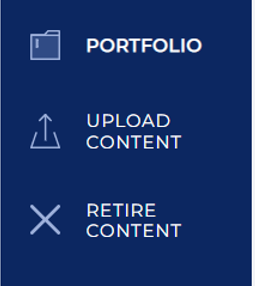
From here you can then start the retiring content process:

Select content type (i.e. PIL, SmPC or RMM)
Then select the relevant document from your currently published documents.

Finally, select the reason for retirement
If needed, you can move back through the retiring process stages simply by clicking on the subheadings as highlighted here:
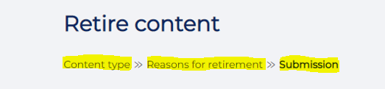
For example, if a document was selected in error or you put the incorrect reason for retiring, you can go back to select the correct one.
Once you click 'submit' at the end of this process the retirement is effective immediately.
You will then be given the option to retire more content or head back to the portfolio home screen.
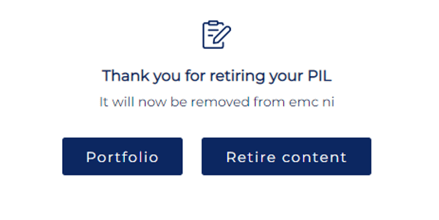
Your retired document will display in your portfolio as 'retired' content so that you can keep track of your content type (SmPC, PIL, RMM, etc.) and see the current status of them (New, Update, Retired).
If you need any further assistance please contact us at servicedesk@datapharm.com